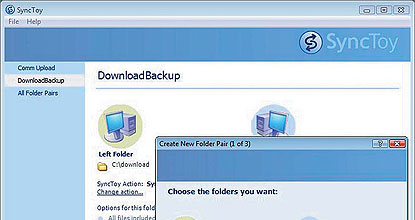My hard disk crash chronicled here last week made me miss a Database deadline, but these blasted machines are capable of making your life much more difficult than that.

Microsoft’s new version 2.1 of SyncToy is an excellent tool, providing a choice of three ways to back up your data.
I'm not sure it's possible to emphasise how important backups are, although frankly, I think most backups are overkill. I can't see a lot of value to backing up entire disks, including Windows and all programs. A crashed hard drive means you can get a fresh installation of Windows, and that's never bad.
The only really important things on your computer are your files. That means the company reports and letters begging for a raise, notes to Mom, pictures of the rug rats as they grew up, video of spouse making a fool of himself.
In my opinion, the best backup is to another hard drive. They are cheap and they are fast, simple and easy as pie.
I'm not going to get into backing up via "the cloud" in this column. There are unique advantages and disadvantages to using the Internet instead of a second hard drive, which I'll go into in a column later on.
Syncback remains the ne plus ultra of free backup programs, and beats almost all of the ones that charge you. I have reviewed this terrific program for years, and won't go into huge detail again.
While it has evolved into a good business for the "two bright sparks" with their for-sale work-ups, the free version of Syncback is really all that most of us need.
It provides basic choices between synchronising original and backup folders, or just backing up the original. Synchronisation means they both will be exactly the same (you lose all files you've deleted on your main disk), while backing up means just add all the new stuff to the old stuff on the backup drive.
From there, Syncback is simple beyond words. And, a big plus, it will set up an automatic backup for you, so you don't have to remember.
Microsoft SyncToy installation is cute; there is no other word for it. You click "Install" and get the usual "Do you agree, blah, blah, blah...?" legal stuff. If you just click "Agree", SyncToy will not install. You have to physically scroll to the end of the Microsoft jargon and then click that you agree. And then you have yet another screen where you must tick a box that, yes, "I have read and understand the warning" about upgrading the program. And then you have to tick a box that you agree to the Microsoft licence.
Setup is as simple - as a backup program should be.
Start by picking an original folder where your data lies, and then a backup folder. Microsoft refers to them as the Left Folder and the Right Folder.
You have to choose one of three possible backup methods. You can Synchronise, which creates two identical folders. You can Echo, copying everything from the master, Left Folder, to the Right and deleting anything there that you have deleted on your main drive. Or you can Contribute, which copies and renames the original files but deletes nothing.
Before you backup - especially the first time - you can run a Preview to see what will happen if you go ahead. If you follow this closely, there is almost no chance of an error.
You can create as many "folder pairs" as you wish, and you can set different ways to do your backup from among the three choices.
Setup and previews completed, you can run one, some, or all of the backups at a click.
My Number One complaint about SyncToy is the lack of a built-in scheduling tool. To be effective, backing up should be automatic.
Windows has a Task Scheduler, which you can instruct to run your SyncToy backup for you. A Help button on SyncToy tells you how to set it up.
The key part about scheduling SyncToy to run automatically is the command "Synctoy -R". The "-R" part tells the program to go ahead and run all tasks on all folder pairs.
Third-party software is simpler than Task Scheduler.
Marxio Timer is a terrific program by young Canadian Marek Mantaj. It can automate a lot of computer tasks, one of which is to run a program when you want. For example, it can run Synctoy to back up your data while you're having your hair done every Wednesday before Ladies' Night - or while you're dancing, so far as that goes.
There's only a bit of a learning curve to installing and setting up Marxio Timer. You can learn and practice the many program uses as you go.
The opening screen gives you 16 tasks to choose from, and obviously "Run program" is the one you want here. A wizard then guides you through how to do it. Don't forget the "-R" you'll need for Synctoy. Or, alternatively, Marxio Timer will click your mouse for you to do it the manual way.
At the main page, click on Programs at Marek's website (http://www.marxio-tools.net)
Microsoft SyncToy is explained and available for free - no genuine-Windows check - at tinyurl.com/2cu9fh.
For Syncback, at least find and try the free offer before considering whether to buy an enhanced version of the program, at http://www.2brightsparks.com.
Email: wandasloan@gmail.com